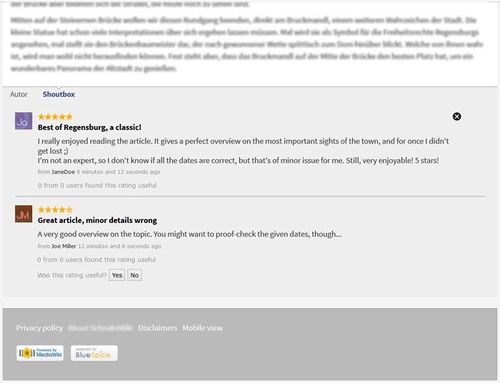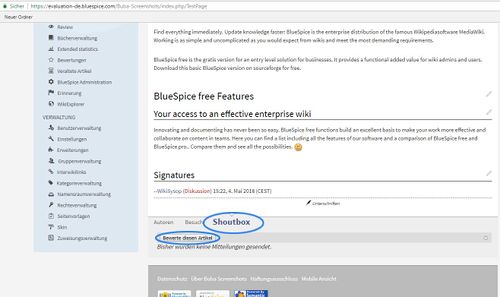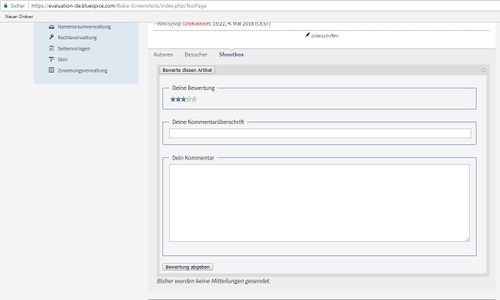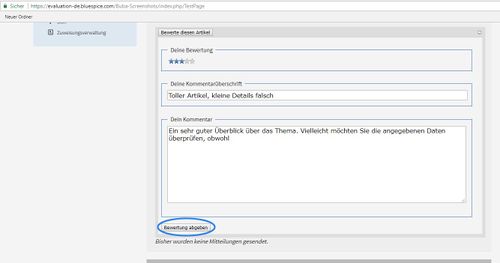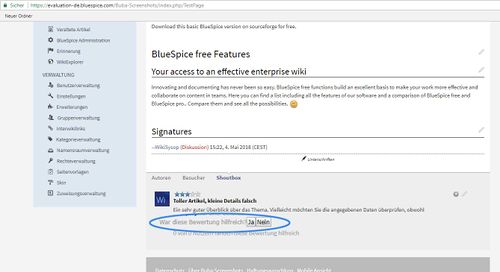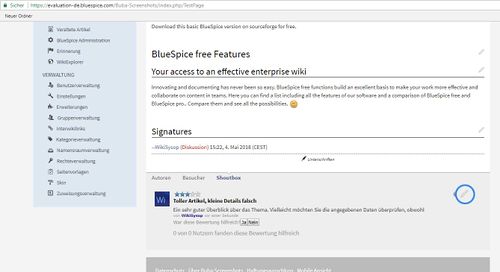Archive:Erweiterung/RatedComments: Unterschied zwischen den Versionen
(→Edit own comments) |
(→Edit own comments) |
Inhaltsverzeichnis
Was ist RatedComments?[Bearbeiten | Quelltext bearbeiten]
With RatedComments users can rate articles and comment their own ratings.
Rights (permissions)[Bearbeiten | Quelltext bearbeiten]
Users must have "ratedcommentsedit" permission to change ratings of a comment, as well as permissions for Shoutbox extension to view/edit comments, and permissions for Rating extension.
Where to find RatedComments?[Bearbeiten | Quelltext bearbeiten]
If RatedComments is installed in the wiki, you will find it under every article by clicking on Shoutbox. There you have the possibility to rate the article with starts. Furthermore, you can justify your rating in a comment. Other users can then mark your comment as Helpful or Not helpful.
How to use RatedComments? (Step-by-step)[Bearbeiten | Quelltext bearbeiten]
Step 1: Click on Shoutbox at the end of the article you want to rate. This will also show you any other ratings for this article by other users.
Step 2: Click on Rate this article.
Step 3: Move your mouse over the stars shown, and choose the amount you want to give. More stars stand for good, less stars for not quite that good. Click when you have marked the desired amount of stars to fix your rating.
Step 4: write a short comment, so that other users understand the reasons for your rating. Choose a fitting title that summarizes your comment in one sentence (e.g. "Good structure, but missing sources"), and complete your rating with the comment itself.
Step 5: Click on Submit comment to finalize your rating.
Please note: every user can rate every article only once, to prevent the falsification of the rating results.
Average rating of an article[Bearbeiten | Quelltext bearbeiten]
Beside the article title, you can see at a glance how many users have rated the article, and what the average star-rating was.
Edit own comments[Bearbeiten | Quelltext bearbeiten]
If you have the necessary rights, you can always edit or delete your own comments. Just click on the respective button to the right of your comment.
Rate other comments[Bearbeiten | Quelltext bearbeiten]
You can also rate the comments of other users and mark them as helpful. Click on the respective button (Yes or No) below the comment you want to mark.
How to adapt RatedComments?[Bearbeiten | Quelltext bearbeiten]
RatedComments works as is, so no further adaptations by the user are necessary. Administrators can adapt RatedComments to the needs of their wiki. You can find out more in the section Necessary settings below:
Necessary settings:
Activate star-rating As administrator you can activate the star-rating for individual namespaces in the Rating tab of the admin settings. There you can also decide where the stars will be shown: beside the article title or in the status bar.
Activate comment function In the admin settings, you can find the tab Rated comments. There you can activate the comment function for individual namespaces, and decide on:
- Maximum length of a message.
- Maximum length of a message title.
- Number of comments shown.
Siehe auch[Bearbeiten | Quelltext bearbeiten]
Unsere Referenz-Seite.
<bs:bookshelf src="Book:Nutzerhandbuch" /> __TOC__ ==Was ist RatedComments?== With '''RatedComments''' users can rate articles and comment their own ratings. ===Rights (permissions)=== Users must have "ratedcommentsedit" permission to change ratings of a comment, as well as permissions for [[Shoutbox]] extension to view/edit comments, and permissions for [[Rating]] extension. ==Where to find RatedComments?== If RatedComments is installed in the wiki, you will find it under every article by clicking on ''Shoutbox''. There you have the possibility to rate the article with starts. Furthermore, you can justify your rating in a comment. Other users can then mark your comment as ''Helpful'' or ''Not helpful''. ::: [[Datei:RtdComm1.jpg|500x383px]] ==How to use RatedComments? (Step-by-step)== '''Step 1:''' Click on ''Shoutbox'' at the end of the article you want to rate. This will also show you any other ratings for this article by other users. '''Step 2:''' Click on ''Rate this article''. ::: [[Datei:RtdComm2.jpg|500x297px]] '''Step 3:''' Move your mouse over the stars shown, and choose the amount you want to give. More stars stand for ''good'', less stars for ''not quite that good''. Click when you have marked the desired amount of stars to fix your rating. '''Step 4:''' write a short comment, so that other users understand the reasons for your rating. Choose a fitting title that summarizes your comment in one sentence (e.g. "Good structure, but missing sources"), and complete your rating with the comment itself. ::: [[Datei:RtdComm3.jpg|500x300px]] ::: [[Datei:RtdComm4.jpg|500x263px]] '''Step 5:''' Click on ''Submit comment'' to finalize your rating. Please note: every user can rate every article only once, to prevent the falsification of the rating results. ==Average rating of an article== Beside the article title, you can see at a glance how many users have rated the article, and what the average star-rating was. ==Edit own comments== If you have the necessary rights, you can always edit or delete your own comments. Just click on the respective button to the right of your comment. ::: [[Datei:RtdComm5bRtdComm5a.jpg|500x272px]] ==Rate other comments== You can also rate the comments of other users and mark them as helpful. Click on the respective button (''Yes'' or ''No'') below the comment you want to mark. ::: [[Datei:RtdComm5a.jpg|500x272px]] ::: [[Datei:RtdComm5b.jpg|500x272px]] ==How to adapt RatedComments?== RatedComments works as is, so no further adaptations by the user are necessary. Administrators can adapt RatedComments to the needs of their wiki. You can find out more in the section ''Necessary settings'' below: ''Necessary settings'': '''Activate star-rating''' As administrator you can activate the star-rating for individual namespaces in the ''Rating'' tab of the admin settings. There you can also decide where the stars will be shown: beside the article title or in the status bar. '''Activate comment function''' In the admin settings, you can find the tab ''Rated comments''. There you can activate the comment function for individual namespaces, and decide on: * '''Maximum length of a message'''. * '''Maximum length of a message title'''. * '''Number of comments''' shown. ==Siehe auch== Unsere [[RatedComments|Referenz-Seite]].
| Zeile 49: | Zeile 49: | ||
If you have the necessary rights, you can always edit or delete your own comments. Just click on the respective button to the right of your comment. | If you have the necessary rights, you can always edit or delete your own comments. Just click on the respective button to the right of your comment. | ||
| − | ::: [[Datei: | + | ::: [[Datei:RtdComm5a.jpg|500x272px]] |
==Rate other comments== | ==Rate other comments== | ||