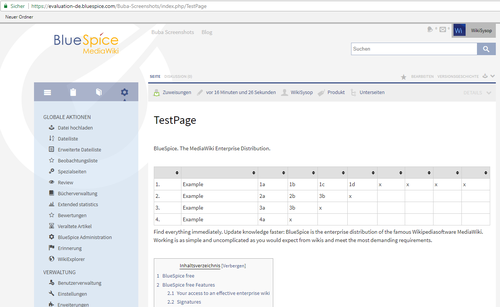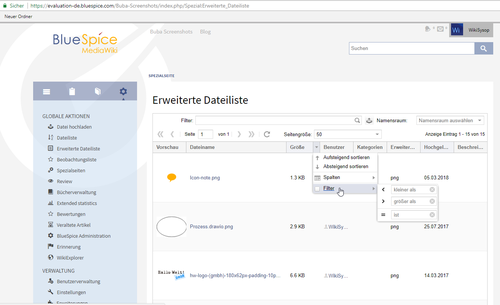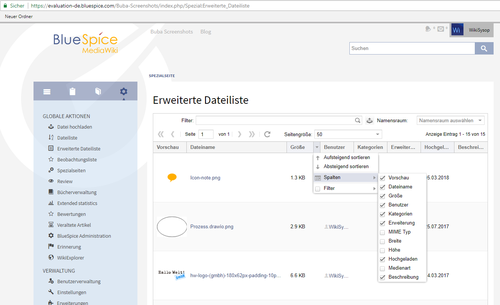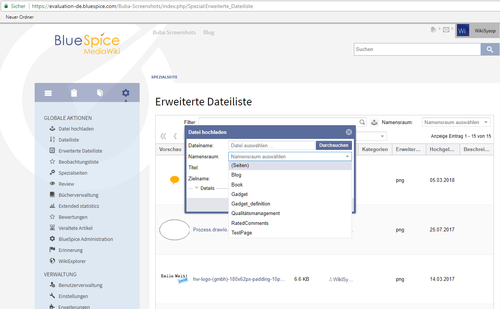DocumentManager
-
- vor 7 Jahren zuletzt von Florian Bäckmann bearbeitet
-
-
- Keine Statusinformation
Inhaltsverzeichnis
Was ist DocumentManager?
DocumentManager for BlueSpice provides a clear interface for all files uploaded in the wiki and facilitates the administration and processing of these documents.
How to use DocumentManager?
DocumentManager is a collection of several extensions that makes it easier for users of the wiki to handle uploaded files. It is used in several places in the wiki.
Extended file list Via the extended file list, the user gets a good overview of all uploaded files, which he can then display at will according to selected criteria.
You reach the menu option "Extended file list" via the tab "Global Actions" of the main navigation.
Filter and sort the file list
- Using the input fields of the entire
Filter list : The string entered here is searched for in the file name. Namespace: Here you can specify on which namespace you want to limit the files to be displayed . The assignment to the namespaces is done via the Insert dialog (see below).
- Using the Table
Columns Drop-down Menu Files can also be filtered or sorted by column. Move the mouse over the column caption. You can open the menu via the arrow that appears and either sort or filter the column.
Show or hide the desired columns in the list
The information about the displayed files are displayed via specific columns, which the user can enter or leave at will. hide or show the desired columns in the drop-down menu.
The following information regarding the uploaded Da are parties unt he alia, the column view available:
Preview: If it is an image file, a small version of the image will be displayed. For other file types the icon of the respective format appears.
File name: The file name selected by the user during upload appears here with a link to the respective file article in the wiki.
Size of the file in bytes.
User who uploaded the file.
Categories associated with the file.
Extension: This refers to the file format under which the file was saved. Eg .png or .pdf
Uploaded displays the date the file was uploaded.

|
If you click on a listed file with CTRL + right mouse button , you get several options for editing. For example, you can move or delete these. |
Namespace assignment
Together with the default categorization of files in BlueSpice, this feature allows structured filing of documents and images. In addition, the namespace assignment also forms the basis for the differentiated assignment of rights.
If you upload a file or an image in the editor, the dialog now contains an additional input field in which you can assign the file to a namespace.
Accordingly, when inserting the file on the left side, you can select a namespace in which the file to be inserted has been stored.
DocumentManager consist of
DocumentManager in the BlueSpice pro consists of the following extensions:
- ExtendedFileList: the administration interface displays all uploaded files in list form.
- NSFileRepo: the files can be assigned to a namespace.
- NSFileRepoConnect: Helper extension to NSFileRepo.
With these enhancements you can already use the extended file list - the management interface for files - and the namespace assignment in your wiki.
However, the technical basis of the DocumentManager consists of two areas:
- One are the aforementioned enhancements that provide functionality
- the other is the connection to Office and the filestree called WebDAVConnect .
In BlueSpice per subscriptions (except Starter) are (only) contain the extensions. This can already be used for the administration interface for files and their namespace assignment. WebDAVConnect - the additional connection to the file structure and to Office - can be booked at any time.
For the use of the DocumentManager in full functionality, we therefore recommend:
- the additional setup of WebDAVConnect and
- the additional connection to the single sign-on. The package Comfort Sign-on can be booked for this.
For BlueSpice per subscription customer we offer a special discounted combination price for both connections.
Siehe auch
Unsere Referenz-Seite.